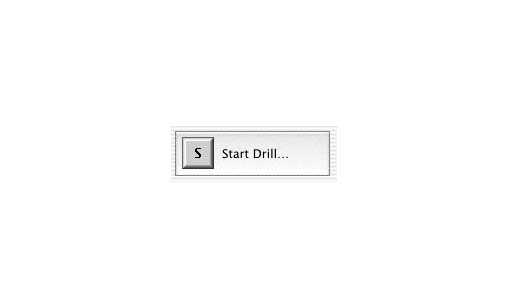Master Key Help Topics
5. Getting Started on a Drill
To do a drill, create a new Pupil or choose an existing Pupil.
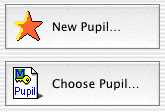
New Pupil
For a new Pupil click the New Pupil… button.
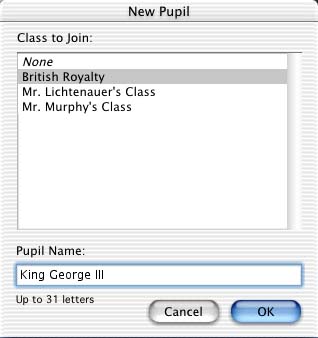
If you create a new Pupil you will be prompted to choose a Class and type your name, and if Pupil passwords are required, you will be asked to provide a password. Your name can even be your full name if your full name is not more than 31 characters. Otherwise you can use initials.
Choose Existing Pupil
All existing pupils can be found by clicking the Choose Pupil… button.
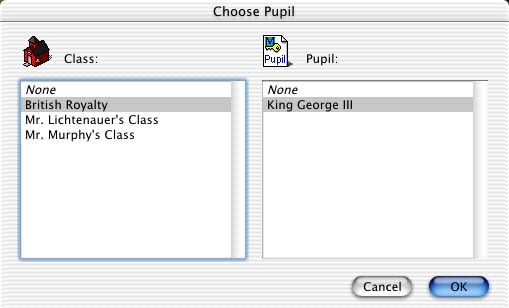
From the left column, select your Class, from the right column select your name (or Pupil file name) and then click “Ok”.
Choose Drill
Choose your test by clicking the Choose Drill… button.
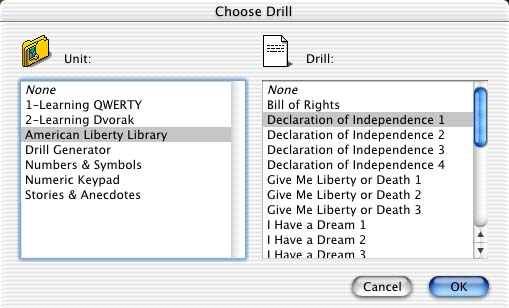
From the left column, choose the Unit, then choose the Drill from the right column and then click “OK”. Beginner typists ought to follow the numbered drills in order for the keyboard layout they choose.
Introduction and Speed Goal
If you choose the Introduction checkbox, you will receive an overview of seating posture and finger positions before starting the Drill. You should also set your Speed Goal according to a goal you want to achieve. Beginners will start with 10 WPM. Timed drills may help add structure to the process of taking drills and aid in reaching your speed goal. If the time exceeds the length of the drill, the drill content is repeated until the time is expired.
Start the Drill
Press the Start Drill button.